Changelog
Follow up on the latest improvements and updates.
RSS
You can now give respondents helpful talking points that appear on screen while they record. This helps them stay focused and deliver better responses.
To add a script:
- Edit one of your prompts
- Scroll down to the Respondent Guidance section
- Add talking points or a script outline

When your respondent starts recording their reply, the script will be automatically displayed on screen with our built-in teleprompter while they record:

When setting up your prompt, you can now turn off the ability for respondents to submit voice responses and/or screen recordings. This gives you even more control over the collection process.

You can now add custom code to your StoryPrompts. This means you can embed things like retargeting pixels, Google Tags, custom widgets, and more!
To add your code, simply click on Branding & Design from within your StoryPrompt configuration and choose whether to add the code to your StoryPrompt's
<head>
or <body>
.Examples of what you can add:
- Google Analytics or Facebook Pixel for tracking and retargeting
- Custom CSS for advanced styling and branding
- Live chat widgets or customer support tools
- Heatmap tools like Hotjar for user behavior insights
- A/B testing scripts to optimize performance
- Custom fonts or design elements beyond standard options

Note: This feature is available on any of our paid plans.
When writing your welcome and thank you page descriptions, you can now use rich text formatting to make your instructions more readable. Simply highlight your text to change the formatting, make it a heading, add a link, or turn it into a list.

💡Tip:
Need to embed an image? Drag it directly into the box and it will be uploaded and displayed along with your content. You can now adjust the alignment of the text of your prompt — giving you more control over how your StoryPrompt looks and feels. Whether you want it centered, left-aligned, or right-aligned, it’s up to you.

You can now edit the size of your logo that appears in produced videos. You can do this in both the Video Studio or when configuring your StoryPrompt collection flow so that it's applied automatically for you.
StoryPrompt collection flow
- Go to Branding & Design
- Select the Logo tab
- Upload a logo (if you haven't already)
- Under "Adjust logo positioning for each step", select Video.
- Adjust the position and size of your logo.

Video studio
- Go to the Branding tab.
- Upload a logo (if you haven't already)
- Use "Logo positioning" and "Logo size" to adjust your logo.
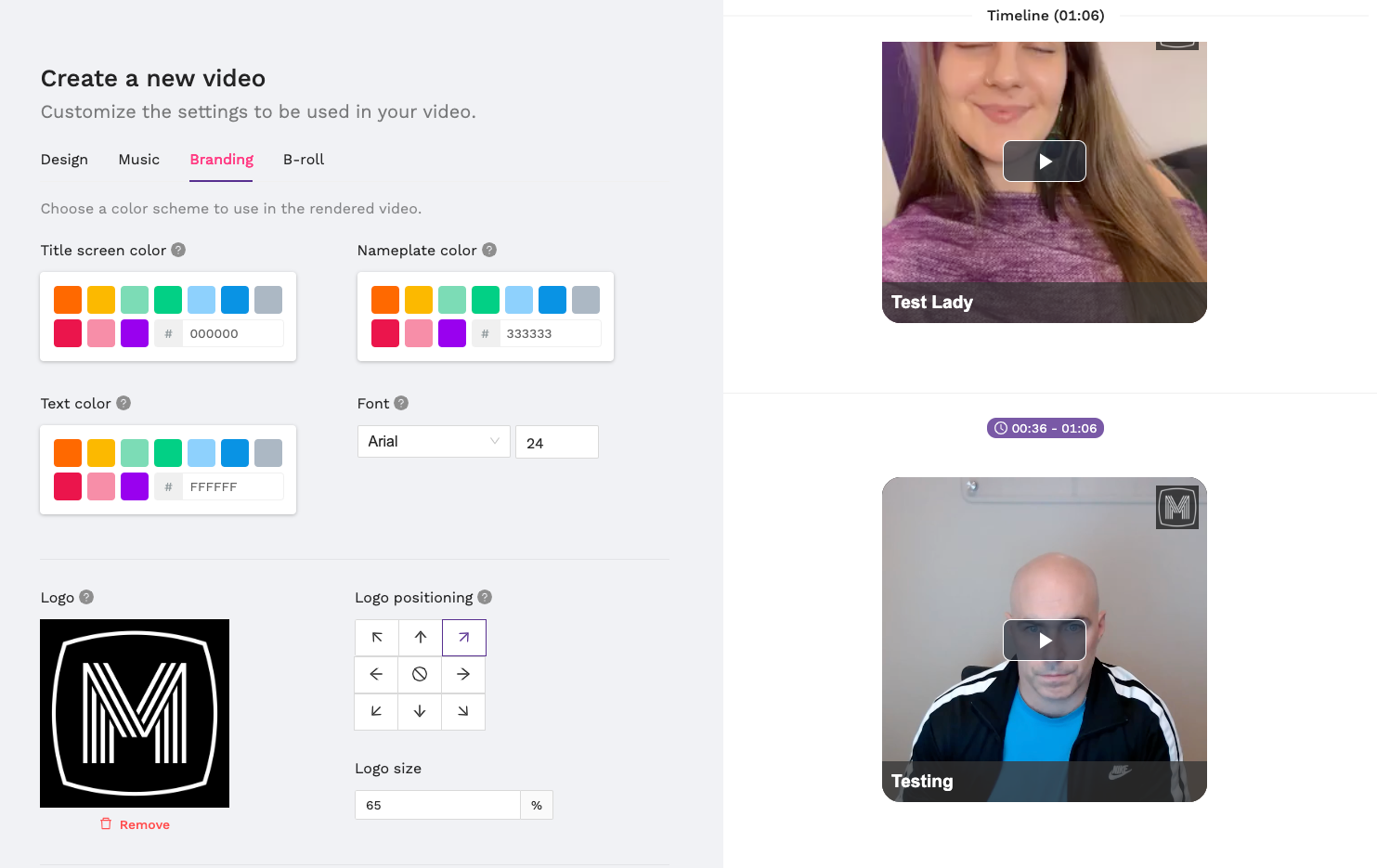
new
improved
Control email notifications for team members
You can now control who will receive email notifications for new replies to your StoryPrompts. Simply view your Workspace Team and toggle on/off the Notifications checkbox.

You can now easily export all your responses as a CSV file! Simply open your StoryPrompt, go to the
Actions
menu, and select Download replies
to save your data.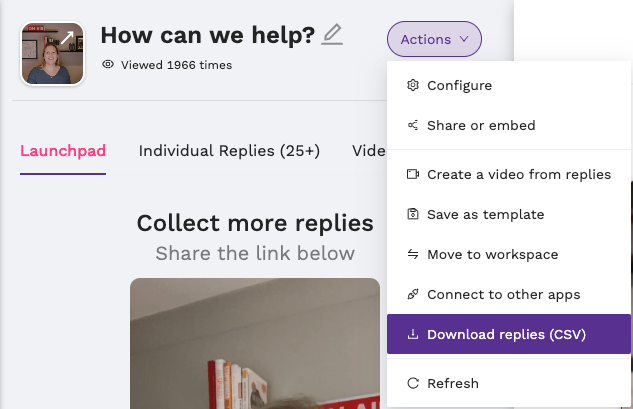
We’ve made it easier than ever to personalize your contact forms. Now, you can rename fields to whatever you need!
Sending your StoryPrompt to students? Swap out “Company Name” for “University” or tailor any field to match your audience perfectly.
Don't want to collect email addresses? Simply toggle that option off.
Make each interaction feel relevant and aligned with your unique needs!

We’re excited to announce several powerful updates to StoryPrompt, designed to make it easier than ever for larger teams and agencies to collaborate and stay organized.
What’s New:
Invite Team Members and Clients:
Easily bring others on board by inviting team members or clients to your account. Now, anyone you invite can access your videos, Walls of Love, or create StoryPrompts of their own.Multiple Workspaces with Easy Switching:
Manage diverse projects and brands more effectively by creating separate workspaces for each one. Switching between workspaces is simple, allowing you to keep everything organized so you can quickly access the right content for the right team or client.Customizable Brand Kits per Workspace:
Set up a unique brand kit for each workspace, ensuring that colors, logos, and fonts are consistently applied across all assets. This feature saves time, promotes brand consistency, and reduces the chance of errors, especially when working with multiple clients or brands.
With these updates, StoryPrompt is now better equipped to support your content collection needs at scale, giving you more flexibility and control over your brand management.
Load More
→